|

April 15, 2019
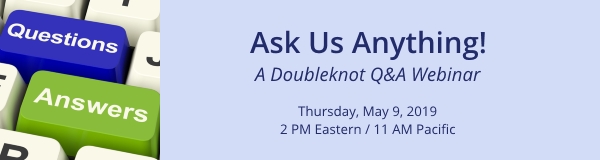
This time, you'll set the agenda for the webinar! We will answer any question you have about Doubleknot. Even if you don't have a specific question that you want to ask, you'll definitely learn something new at this webinar.
Topics might include:
- Using Sales Station for mobile sales, checkin and updates
- Using reports to improve summer program administration
- Event and facility setup
- Setting up and applying discounts and promotions
- Price groups and price schedules
- Anything else you'd like to know about!
If you already have a topic in mind, please let us know at so we can be sure to include it in the webinar.
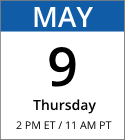
Date: Thursday, May 9, 2019
Time: 2 PM Eastern / 11 AM Pacific
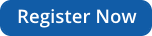
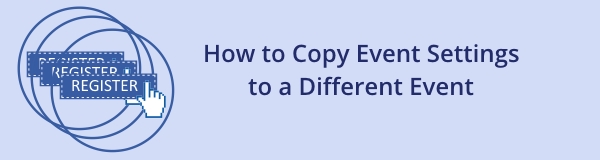
When you manage multiple events in a year, it can be tedious to configure the same information in each event. To make it easier to set up and ensure consistent information between events, you can copy selected attributes from an existing event into any other event. You can even copy the settings into multiple events at the same time!
Attributes that can be copied between events include:
|
Contact E-mail
Location
Receipt Contact Info
Receipt Confirmation Message
Cancellation Policy
Receipt Notification
|
Log On Prompt
Collect Group Information
Payment Type
Deposit Payments Into
Notifications
Payment Schedules
|
To copy settings and information from one event to another, follow these steps:
- In Event Management, open the event that contains the information you want to copy.
- Click Copy Attributes. The Copy Attributes page will be displayed. The Attributes panel at the left lists the information that you can copy to another event.
- In the Attributes panel, select the attributes you want to copy to another event or events.
- In the panel at the right, select the event(s) that will receive the selected attributes.
- Click Copy. The selected attributes will be copied to the event(s) you chose.
Copying event settings into another event
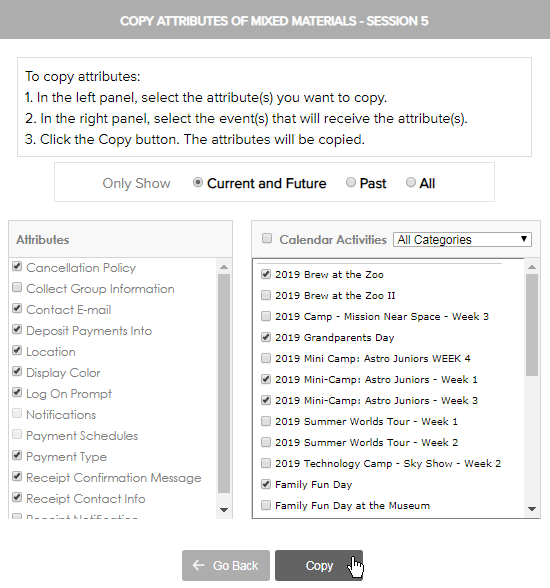
|