|
|
|
IMPORTANT: U.S Treasury Financial Crimes Enforcement Network (FinCEN) Compliance Request
|
|
As a payment processing provider, Doubleknot is required to comply with the United States Department of the Treasury’s Financial Crimes Enforcement Network (FinCEN). FinCEN collects and analyzes information about financial transactions in order to combat domestic and international money laundering, terrorist financing, and other financial crimes.
If your organization does not have the FinCEN form titled Non-Profit Financial Disclosure on file, our outreach team will continue to contact your organization. This short form requires basic information and the signature of your organization’s controlling officer.
The information collected on this form is solely used to meet the FinCEN legal obligations and will not be used for any other purpose. We appreciate your prompt attention to this matter.
|
|
|
|
|
|
|
UPDATE: Credit Card Rate Changes for US Merchants
|
|
|
|
Visa is again delaying their large rate increase until next year, and only a small increase will become effective on April 16, 2021. Mastercard has also reduced the amount of this month’s planned increase, though it’s our understanding that American Express will increase their rates as planned. We believe that the overall impact of the rate changes will be relatively minor. We plan to let the new rates take effect, assess the impact and make any required rate adjustments after May, 2021.
|
|
|
|
|
|
|
HOW TO: Copy Event Settings to Another Event
|
|
When you manage multiple events, it can be tedious to configure the same information in each event. To make it easier to set up events and to ensure consistent information, you can now copy selected attributes from an existing event into any other event.
Attributes that can be copied between events include:
|
|
|
|
Cancellation Policy
Collect Group Information
Contact Email
Deposit Payments Into
Display Color
Location
Logon Prompt
|
|
|
Notifications
Payment Schedules
Payment Type
Receipt Confirmation Message
Receipt Contact Into
Receipt Notification
|
|
|
|
To copy settings and information from one event to another, follow these steps:
- In Event Management, open the event that contains the information you want to copy.
- Click Copy Attributes. The Copy Attributes page will be displayed. The Attributes panel at the left lists the information that you can copy to another event.
- In the Attributes panel, select the items you want to copy to another event or events.
- In the panel at the right, select the event(s) that you want to copy the selected attributes to.
- Click Copy. The selected items will be copied to the event(s) you chose.
|
|
|
|
Copying selected event settings to a new event
|
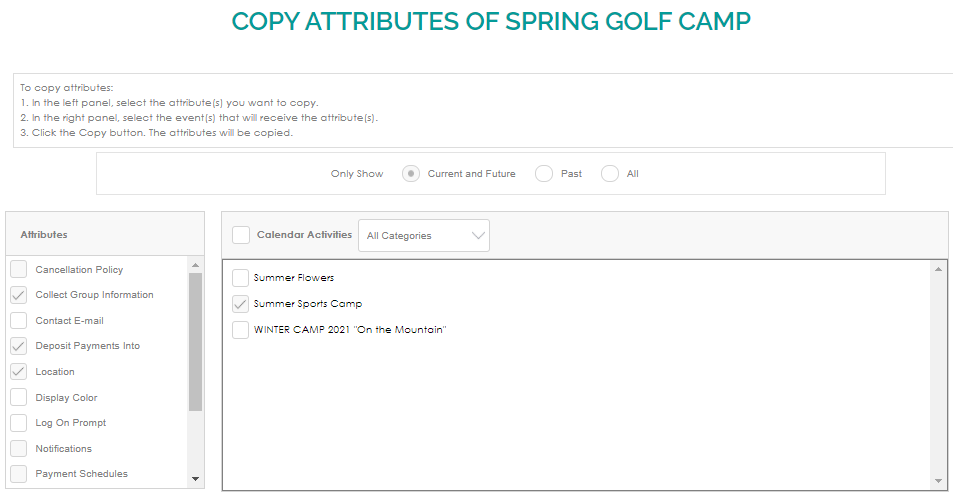 |
|
|
|
|
|
|
|
BEST PRACTICE: Understanding Discounts
|
|
|
|
|
Doubleknot’s powerful discounts features makes it possible to deliver almost any kind of discount on tickets, registrations, reservations, membership and store products. To ensure your discounts deliver the results you want, please note the following:
|
|
|
- Before creating a discount, consider who you want to be able to use the discount. Discounts can be automatically applied when certain conditions are met (e.g., if the customer has a membership or there’s a qualifying item in their shopping cart). If you want to place limitations on using the discount, consider assigning a discount code. If you assign a discount code, you can still set other qualifying conditions that control when the discount can be used.
- After a customer uses a discount, you can only make a limited number of changes to the discount’s configuration. If you’re concerned that a discount might be overused, set an end date for the discount. Because of potential impact on financial reporting, used discounts can only be deleted by our support team.
- Test discounts thoroughly before making them public, and clearly communicate when and how the discount can be used. You can prevent negative customer interactions by ensuring that the discount performs as expected and that customers understand how the discount works.
|
|
|
|
|
|
|
|
REMINDER: Check Out the New Online Help
|
|
|
|
The new online help system has been released for your review! This system is designed to help you find the information you want quickly and easily.
In the new system, each page contains a larger amount of information about the topic. Expanding and collapsing topic headings make it easier to find the exact information you want without clicking through multiple pages.
|
|
|
|
Our goal is to eventually replace the User Manuals page and make the online help a single, unified source for documentation. If you prefer to have a separate PDF, you can save the contents of any Help page page to your local computer for reference or for printing—just click the print icon in the upper-right corner.
You can access the new online help by clicking Help (Beta) at the top of any Doubleknot page. Because we are testing the new help system, the existing online help and User Manuals page will not be changed at this time.
|
|
|
|
|
|
|
|
|
|
| |
| |